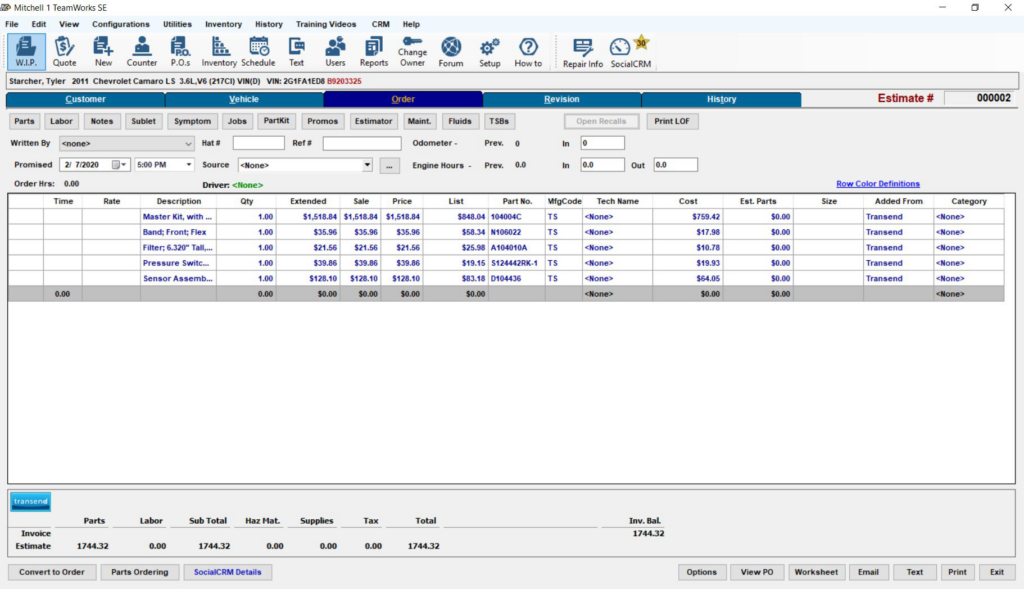To download a PDF of the instructions on how to integrate Mitchell1 with Transend click here.
Mitchell1’s automotive shop management system allows you to integrate with Transend’s extensive catalog of transmission, driveline, and air conditioning parts that fit the vehicle you are working on. You will also have access to Transtar’s national network of distributors to give you the parts you need quickly and accurately.
Steps to Integrate Mitchell1 and Transend
Step 1: Select the Configurations tab on the top of the home page. Scroll down to the Special Maintenance tab, and select Toggle Catalog Availability.
Note: You must be on the home page to set up the catalog.
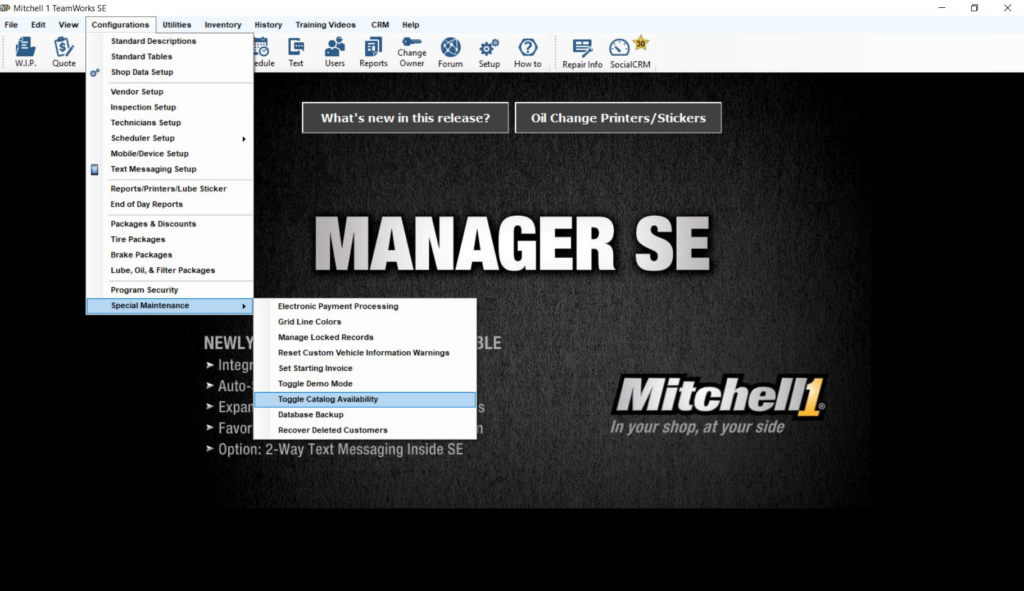
Step 2: A list of active catalogs will appear. Click the Transend switch to On to make it available. Click Save.
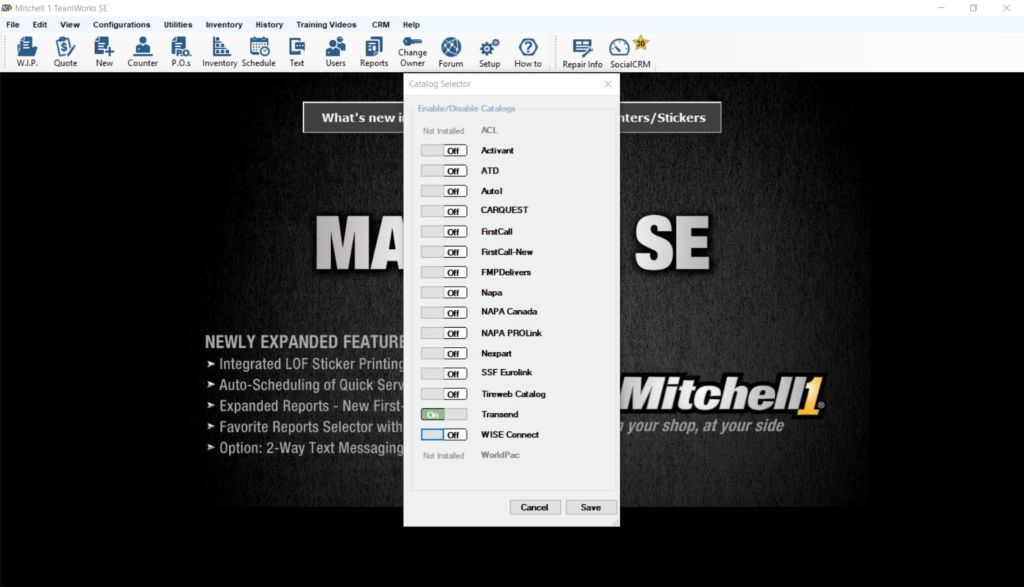
Step 3: Return to the Configurations tab and select Vendor Setup.
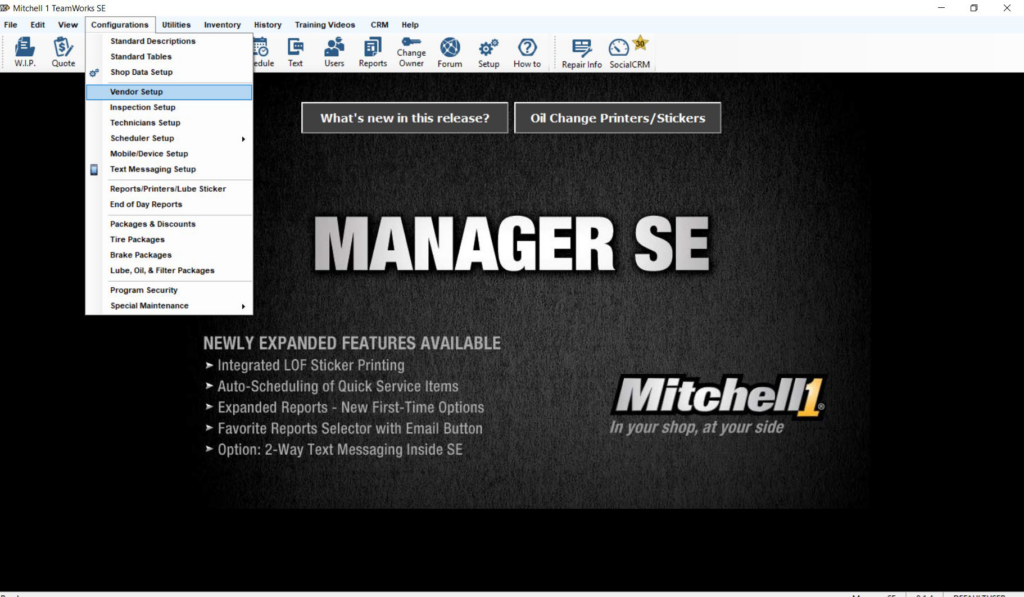
Step 4: Here is where you will add vendor credentials to link with the Transend catalog. Click Add.
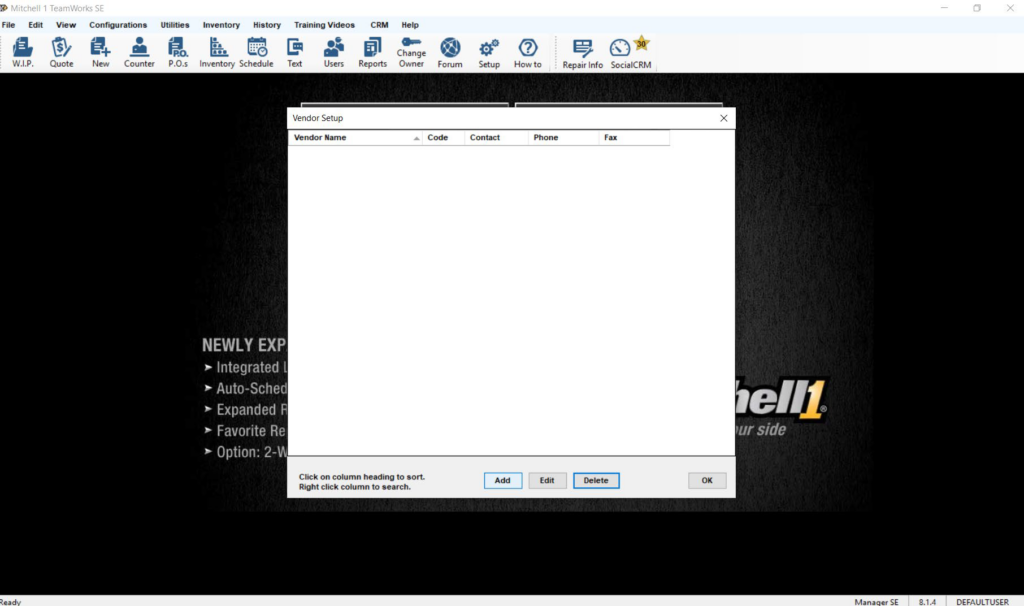
Step 5: Enter the Code, Vendor Type, and Name. When you are finished, click Setup Link.
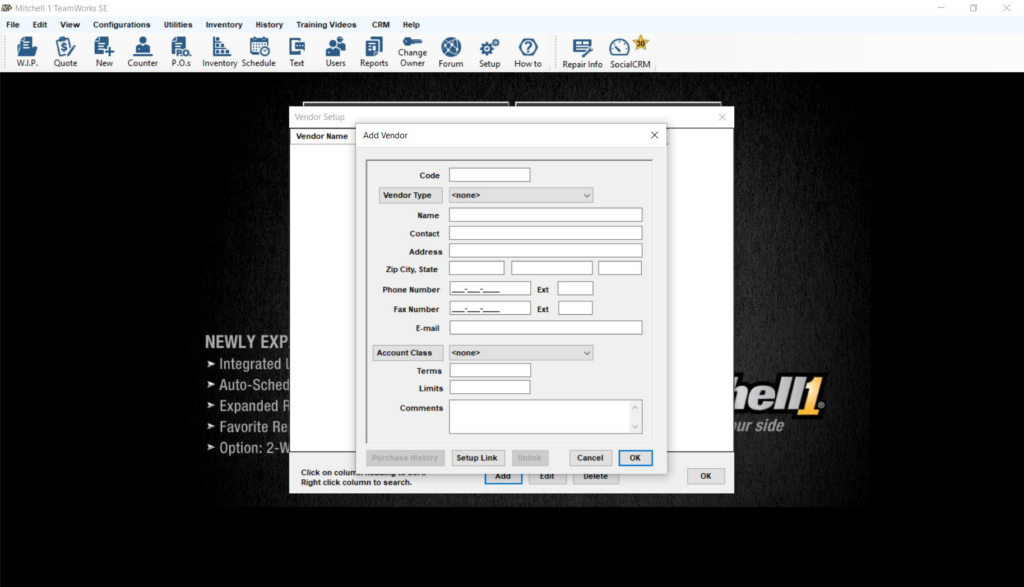
Step 6: Select Setup Transend Link, and click OK.

Step 7: The Transend Login page appears. Enter your username and password, and click Sign in. The link is now complete. Select OK to close all windows.
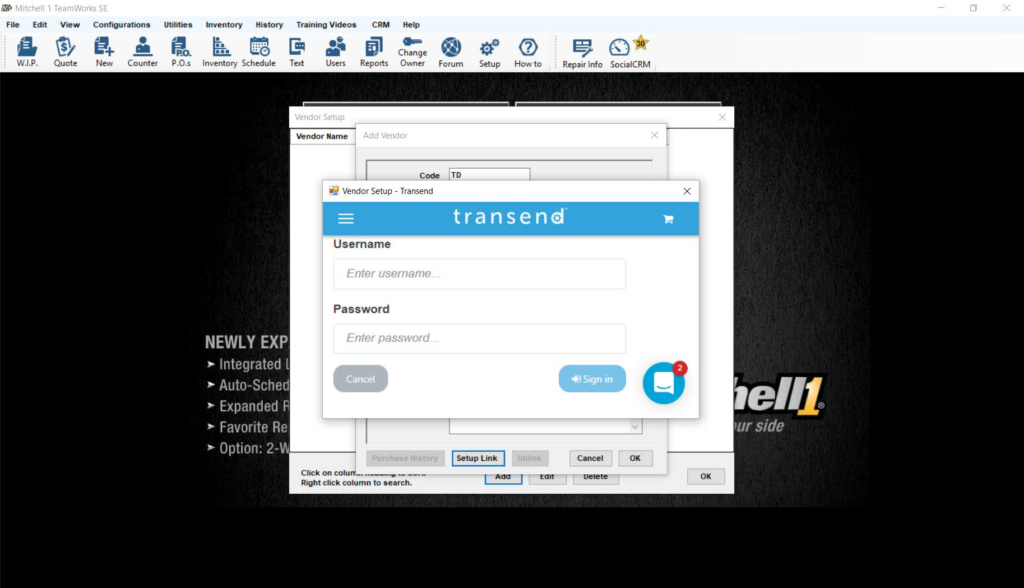
Step 8: Select W.I.P to view a repair order. Click the blue Transend button at the bottom of the screen to select products. From your cart, select Transfer to Mitchell1.
Select Parts Ordering to view the current availability and pricing of the products.